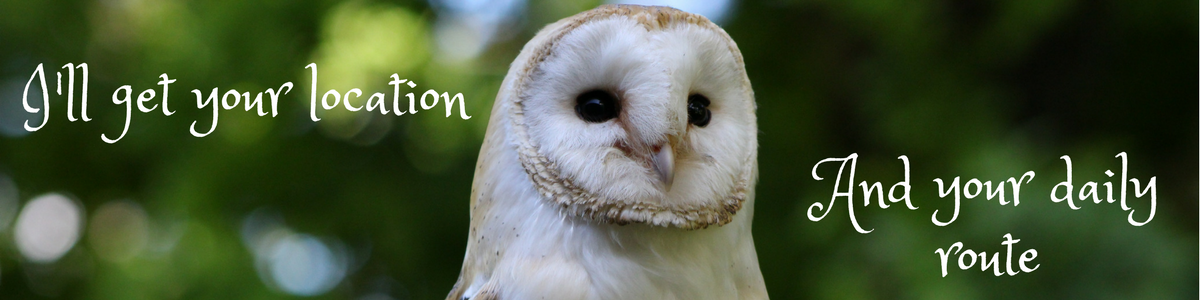Hello! Thank you for getting our New 2020 4G GPS Tracker Phone Watch for kids Owl Cole!


- If the watch is On, please shut it down __ Settings – Shutdown.
- Insert the sim card into the watch. Make sure it’s NANO card (same size as the one used in iPhone). The SIM card must support 4G/3G/2G network and show callers ID. Push it all the way in using your nail or some tool. It has to click in.
- Restart the watch by long pressing the SOS button.
- Download the APP SeTracker or SeTracker2 for free from AppStore or Google Play Market. You can scan the QR code from the box for a quick access, download and install the application.
- Register the app.
When the installation is completed, start to register your personal account.
Register code is the ID number of the watch ( the top sticker at the back of the watch, called REG CODE).
Please select your correct location, when registering. For example North America.
6. Log in
When the registration is complete, try to log in.
7. Settings
- Log in and find the setting, click the phone book and save the numbers you need.
- The same goes for the other functions.
- Set a SOS numbers(Mom/ Dad / Brother). By long pressing the SOS button the watch will start calling SOS numbers saved 1 by 1 till someone will answer. Please note, watch takes Voice mail as answered call.
- Only these numbers saved in phone book or contacts have the privilege to call the watch, we suggest adding baby’s friends too.
- You should save the numbers in App, so the watch will be able to call these numbers.
- Remember to click the save button.

8. Calling
A: To call the phone.
1) Find the Contacts in the watch menu and click the number you need to call out.
2) To call the number directly select Phone in the watch menu.
3) Keep pressing the SOS key for few seconds to activate SOS.
4) Press the Red Button on the screen to cancel the call.
B: To call the watch, just dial the number associated with the sim inside the watch. You should save your number in the app by now. Touch the Green button on the screen to answer, the Red Button to cancel the call.
9. Location
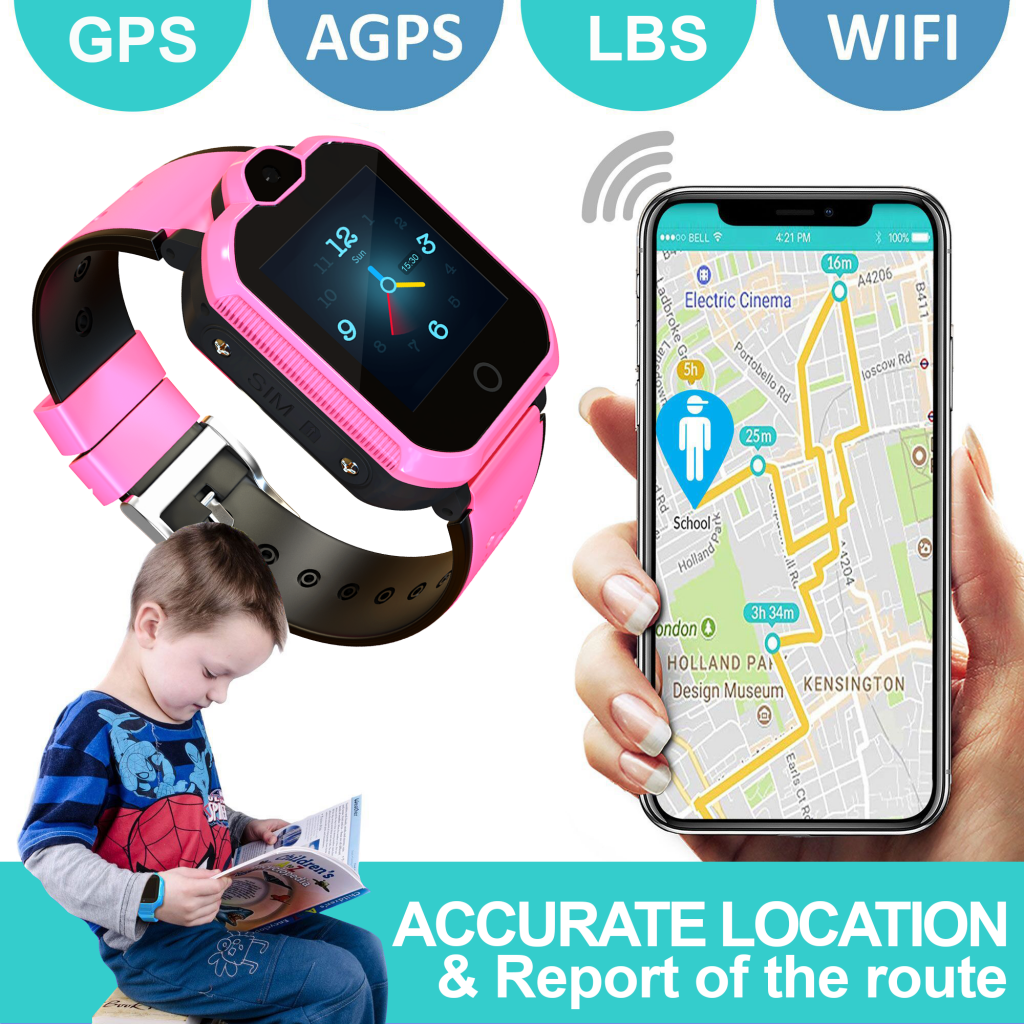
1): Turn on the watch and make sure that it has signal bars.
2): Open the Map on the APP, click the location then it will show your baby’s real-time position.
NOTE: When the kids are indoors, it will locate the position via LBS. The deviation which is inevitable depends on the distance between the watch and the base station and other environmental factors. When the kids are outside, it will switch to GPS location automatically, it would be much more accurate, but it will change according to kids’ movement. Positioning deviation is inevitable, it can not be regard as quality issues.
3) For more accurate location please Switch the WIFI ON on the watch Settings-More-WiFi ON.
Few points need to be confirmed about the SIM card
1: The SIM card must support 4G, 3G(WCDMA) or 2G(GSM) network.
2: Has 4G/3G/2G data base.
3: Can show callers ID.
FAQ regarding 4G model.
- What sim may I use for USA?
For USA we suggest to use T-Mobile, Speedtalk GSM or AT&T(for AT&T please select Settings-More-Mobile Networks-APN-ATT Nextgenphone). . May not work with Sprint and Verizon.
2. Would it work outside US?
Yes, this model is unlocked for worldwide. Additional IP address change required for the other countries. APN set up may be required too.
In order to change the IP address of the watch please send
a text message from your phone to the sim inside the watch
for South America pw,123456,ip,54.207.93.14,8001#
for Europe and Africa pw,123456,ip,52.28.132.157,8001#
for Asia and Oceania pw,123456,ip,54.169.10.136,8001#
for HongKong pw,123456,ip,47.91.138.192,8001#
for North America pw,123456,ip,54.153.6.9,8001#
3. I’ve just inserted the sim and the watch still asking to install the sim.
Please shutdown the watch Settings -Shutdown. make sure, that you pushed the sim all the way in till it clicked in. And Turn On the watch again by long pressing the SOS button.
4. I don’t get any signal bars.
Sometimes it takes up to 72 hours for a watch to sync with the app ( depends on carrier). Usually it happens right away.
Your plan for a watch has to have Data.
APN set up may be needed. You may set through the watch selecting Settings-More-Mobile Networks-APN -Select yours.
For AT&T please select Settings-More-Mobile Networks- APN- ATT Nextgenphone
Or you can send a direct text message to the sim number inside the watch.
For example, if you are using T-mobile for the watch , it will be
pw,123456,apn,epc.tmobile.com,,,310260# or pw,123456,apn,fast.tmobile.com,,,310260#
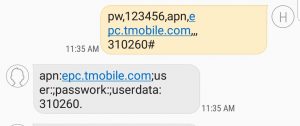
For a Speedtalk GSM it will be pw,123456,apn,mobilenet,,,310260# if the sim APN is mobilenet (it is printed on the SIM card usually) or pw,123456,apn,wholesale,,,310260# , if the APN is wholesale.
Please note, when you do this, have the sim installed into the watch and keep it on. You will get a response message to your cell phone within 20 min, it means, that APN set up was successful.
If still no luck, maybe your sim is not compatible with the watch. Please contact us.
5. Can’t connect the watch to the app, Says offline.
Please make sure, that the sim was installed the right way. Restart the watch Settings-Shutdown. And Turn On the watch again by long pressing the SOS button.
Set up the APN as in previous question.
Switch the WIFI ON on the watch Settings-Wireless&Network-WiFi ON.
6. Can I set up the Time manually?
Yes, you can . Settings -More-Date &Time settings – Select automatic or set up manually.
7. May change the watch interface?
Yes, please press long the main clock on the screen and you will see more interfaces below(also slide). Press Set on the top.
8. may I set 12/24 Hour format?
Yes, selecting Settings-More-Date&Time settings-Use 24-hour format On or Off